![]() CyberInstaller
Studio - 24. Setting attributes on files/folders
CyberInstaller
Studio - 24. Setting attributes on files/folders
Clicking on the "Add" step 12 - "File and Folder Attributes" opens a window through which you can assign attributes to files and folders are distributed in the current package.
At the end of the installation process itself may have the need to set some attributes for the installed files or entire folders on the destination system. Attributes can be used are the same as defined by the operating system, and are described below:
| Attribute | ID | Description |
| Hidden (nascosco) | H | the file is hidden from normal view of the folder that contains it |
| System (system) | S | the file is marked as system and will be treated as if it were a vital component for Windows, then restricted |
| Read Only (read only) | R | the file is read-only and can not be canceled through the normal procedure of cancellation |
| Archive (Archive) | A | the file can be copied using the standard procedure |
| Normal (regular) | N | the file does not contain any other attribute |
![]() CyberInstaller
Studio - 24.1. Using
the window "Add Attribute"
CyberInstaller
Studio - 24.1. Using
the window "Add Attribute"
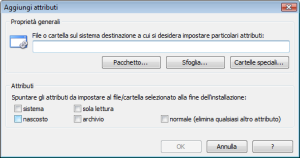 File
o Folder [fiel]
-
Example: "|AppPath|\Studio\CyberInstaller Studio.exe"
File
o Folder [fiel]
-
Example: "|AppPath|\Studio\CyberInstaller Studio.exe"
Full name file/folder
on the destination system to which you want to set attributes. It's highly
recommended to refer only to files
distributed in the installation package current. It's possible refer
to them using the pattern "|AppPath|";
using the "Package ..." il pattern appropriato verrà inserito
automaticamente. appropriate pattern will be inserted automatically.
Package ... [button] [Recommended]
Open the dialog "Browse Package", which allows you to select a file only among those in the current package and only type suitable to the operation in progress (all *.*), therefore no possibility of error. It's use this button to avoid making a typo in danger, in this way, to refer to a file that would be nonexistent.
Browse ... [button]
Opens the Open dialog box/Select Files by which to select the file that will modify attributes of files on your system. It is not advisable to use this button, because the file you select should be in the current package (ie the target system). Instead, use the button "package ...".
Special Folders ... [button]
Opens the window "special folder system" to indicate an easy pattern to use as a path. This button should be used in combination with the button "Browse ..." because first you select a file from your current system, then shows the route to be edited with the mouse, then select this button to indicate the route to the destination system. This procedure is not recommended, instead use the button "package ...", which allows to perform the same task more easily.
![]() Note: It's can
act on all the files on the target system (using patterns
to reference the system paths), but is recommended only intervene on
the files distributed with the current package.
Note: It's can
act on all the files on the target system (using patterns
to reference the system paths), but is recommended only intervene on
the files distributed with the current package.
The change of other system files could compromise
the target system and because the user is always informed of any
changes to the system CyberInstaller
an unorthodox procedure of this feature could undermine the
professionalism of the installation package created.
Attributes [checkboxes]
Putting a check mark to the check boxes will be active on the attribute. The attributes are accumulated, except for the normal attributes, which erases any other attribute present. So a file/folder will have them all ("HSRA"), or only some (eg, "HS" or "RA" or "R" or "N"). To make sure you remove all the attributes to a file/folder , set the attribute Normal.
OK [button]
Adds the setting of the attributes specified in the file/folder. Equivalent to pressing <ENTER>.
Cancel [button]
Close the window without taking into account the changes made.
 CyberInstaller
Studio - 24.2. Examples
CyberInstaller
Studio - 24.2. Examples
Example 1:
You want to set the attributes of read-only and archive the file
CyberInstallerStudio.exe distributed in your packet.
File or folder = "|AppPath|\Studio\CyberInstallerStudio.exe"
System = No
Read only = Yes
Hidden = No
Archive = Yes
Normal = No
Example 2: You want to be sure to set only the hidden attribute Utenti.dat the file in the folder of your database software. We wish, therefore, delete any attribute may have already set in advance.
So you must perform two
operations on the same file. The first attribute
to set the standard that will eliminate any other attribute already set:
File or folder = "|AppPath|\Database\Utenti.dat"
System = No
Read only = No
Hidden = No
Archive = No
Normal = Yes
The second to set the attribute/attributes desired:
File or folder = "|AppPath|\Database\Utenti.dat"
System = No
Read only = No
Hidden = Yes
Archive = No
Normal = No
![]() See
also ...
See
also ...
![]() Step
12: Setting attributes on files/folders
Step
12: Setting attributes on files/folders
![]() Special
Folders dialog system
Special
Folders dialog system
![]() CyberInstaller - Script
Installation
CyberInstaller - Script
Installation