![]() CyberInstaller Suite
- 23. Step
12: "Attributes files and folders"
CyberInstaller Suite
- 23. Step
12: "Attributes files and folders"
In this step you can specify any attributes to be set on files and/or folders on the target system after installation.
The
inscription at the top right indicates the number of files/folders that
are set attributes in the current package.
At the end of the installation process itself may have the need to set some attributes for the installed files or entire folders on the destination system. Attributes can be used are the same as defined by the operating system, and are described below:
The attributes are accumulated, except for the normal attributes, which erases any other attribute present. So a file/folder will have them all ("HSRA"), or only some (eg, "HS" or "RA" or "R" or "N").
To ensure that you remove all the attributes to a file/folder, set the attribute Normal.
![]() Note: It's
possible act on all the files on the target system (using patterns to reference the system
paths), but is recommended only intervene on file
distributed with the current package.
Note: It's
possible act on all the files on the target system (using patterns to reference the system
paths), but is recommended only intervene on file
distributed with the current package.
The change of other system files could compromise
the target system and because the user is always informed of any
changes to the system CyberInstaller
an unorthodox procedure of this feature could undermine the
professionalism of the installation package created.
![]() CyberInstaller Suite
- 23.1. Operation
CyberInstaller Suite
- 23.1. Operation
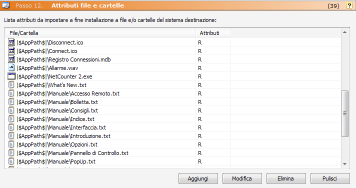 This step is presented as a list in which to insert
the file or folder and attributes that you want. This list is divided
into 2 columns:
This step is presented as a list in which to insert
the file or folder and attributes that you want. This list is divided
into 2 columns:
File/Folder name Full file or folder that you want to set the attributes (full path, using patterns of system).
Attributes: list of attributes (HSRA or N) to set the file/folder icon. It's possible set all 4 attributes to a file or a folder (HSRA), with the exception of the "normal" (N), which indicates that the file will have no other attributes (remove the other attributes may present).
Add [button]
Inserts a new list of attributes to a file or a folder via the "Add Attributes".
Edit [button]
After selecting an item
previously added to the list, you can use this button to change the
parameters.
This same result is obtained
by double-clicking the item you want.
Delete [Button]
Deletes the list item selected. Asks for confirmation.
Clear [button]
Delete all elements of the list.
![]() Note:
Instead of the buttons Add, Edit, Delete and Clear, you can use the
context menu (pop-up) on the list. This menu is
activated by a click with right mouse button on the list. This has the advantage that,
in editing and elimination, there is a greater certainty that you have
selected the item you want and operate exactly the item you want.
Note:
Instead of the buttons Add, Edit, Delete and Clear, you can use the
context menu (pop-up) on the list. This menu is
activated by a click with right mouse button on the list. This has the advantage that,
in editing and elimination, there is a greater certainty that you have
selected the item you want and operate exactly the item you want.
Present in all lists CyberInstaller Suites
have a context menu activated by right mouse button, which allows to
achieve common tasks permitted for the corresponding list.
![]() CyberInstaller
Studio - 23.2. Activities
current step
CyberInstaller
Studio - 23.2. Activities
current step
Delete attribute from all files: Assigns the attribute "normal" to all files included in the package.
![]() See
also ...
See
also ...