![]() CyberInstaller
Studio - 33. Import package from Microsoft Visual Studio
CyberInstaller
Studio - 33. Import package from Microsoft Visual Studio
Clicking on the menu Tools/Import from Microsoft Visual Studio, will open the tool that will convert a project created in Microsoft Visual Studio using the tool "Setup & Deployment Wizard" (from his own script .lst) in a project CyberInstaller Studio. You can import Package Microsoft Visual Studio 2005 created with that tool, but also the previous version Microsoft Visual Studio 6.
![]() Note:
It's possible then, through this instrument, getting a project CyberInstaller studies are
simply a script to install Microsoft
Visual Studio using the tool "Setup & Deployment
Wizard", ie from Setup.lst. It is not possible to import all the required
information in all the steps in creating the package. This is because
the installation script does not incorporate all the data collected,
but others are to be found, for example, in the folder structure of the
package. For this reason, then, after
the import script, you should carefully review all the steps of
creating the package, so be sure to reflect your needs, perhaps through
a special tool "Analyze
package".
Note:
It's possible then, through this instrument, getting a project CyberInstaller studies are
simply a script to install Microsoft
Visual Studio using the tool "Setup & Deployment
Wizard", ie from Setup.lst. It is not possible to import all the required
information in all the steps in creating the package. This is because
the installation script does not incorporate all the data collected,
but others are to be found, for example, in the folder structure of the
package. For this reason, then, after
the import script, you should carefully review all the steps of
creating the package, so be sure to reflect your needs, perhaps through
a special tool "Analyze
package".
![]() CyberInstaller
Studio - 33.1. Use
CyberInstaller
Studio - 33.1. Use
 Once you click on the
appropriate menu item will display the dialog
to open a file, through which you can select the script
install Microsoft Visual Studio (Setup & Deployment Wizard.lst)
from which you want to the import.
Once you click on the
appropriate menu item will display the dialog
to open a file, through which you can select the script
install Microsoft Visual Studio (Setup & Deployment Wizard.lst)
from which you want to the import.
The script will be immediately imported window will appear in the figure at right (above), where it will receive the package name (just to make sure that it refers to the package you choose). Answering "Yes", another message appears that asks what kind of imports of, that is, if you want to add the imported data to the current package or if you want to create a new project with the imported data.
Answering "Yes" the imported file will be converted into a new project CyberInstaller Studio, and any unsaved data in the current project will be lost. Answering "No" data in the imported file will simply be added to the package currently open.
In any case, after the import you will be faced
with a normal project that make the appropriate changes. These changes and
control all parameters are key imported, since importing a script from
Microsoft Visual Studio does not allow to obtain all the information
required by the entire creation process package CyberInstaller Studio.
This is simply because the script installation contains some
information on the installation package, which are stored in the folder
structure of the package.
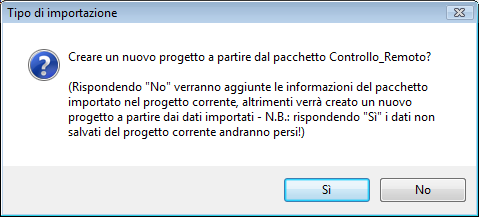
Again, how to import a script dat, screen finally appears that the package has been imported but not all data have been collected.
The steps that you can not import correctly are the 4 - "Data" and 6 - "Detail Data" of fundamental importance for the creation of the package. In particular: the application data (files and folders that make up the application) are not included at all, while the destinations for the components may be mismatched.
For this reason it is highly recommended to run the "Analyze package" which will automatically find all the errors of the package which could jeopardize the creation (and therefore the correct installation on your system).
![]() See
also ...
See
also ...