![]() CyberInstaller
Studio - 8. Step
5: "Folders"
CyberInstaller
Studio - 8. Step
5: "Folders"
In this step you can specify: the workbook (ie the temporary folder where you will create the package) and the default destination folder (the one proposed to the user during the installation process) and an extra destination folder (the path and you will be required of the user can install additional files). It's possible also specify a list of additional folders that will be created during installation.
The inscription at the top
right shows the total number of additional folders to be created in the
package.

Note:
The default values of these parameters (and others) may be amended by
the "Options" window via the
tab "Paths/Folders" to find it already set up for each new project. In
this way, indeed, for any opening CyberInstaller
Studio, or whenever you create a new package, will be
re-used their own preferred settings without having to manually reset
every time.
![]() CyberInstaller
Studio - 8.1. Folders
current installation package
CyberInstaller
Studio - 8.1. Folders
current installation package
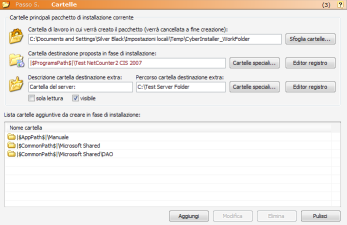
Folder of work that will create the package [field] - Example: "C:\Documents and Settings\silver Black \Local Settings\Temp\CI_WorkFolder"
Temporary folder
where the package will be created and used by CyberInstaller Studio
to create and delete files. It's advisable to
specify a sub-folder within the current user's temporary folder (or
that a temporary system-wide).
After creating the executable file
(created after the creation of the package), this folder is
automatically emptied unless otherwise specified in the options and whether the creation
and adapt to succeed. If the folder is not empty
when you create the installation package, you receive a warning (you
should empty it before proceeding with the creation of the package).
It is not necessary
to specify an existing folder: in this case, will be created
automatically when you create the package.
Note: The workbook will be deleted with everything in it after the creation of self-extracting package, since the packet is not completed, normally, no longer of use. It's possible change this setting using the "Options" window, tab "Media output/Run", by removing the checkmark from the checkbox "Delete working folder after creating the compressed file."
Browse Folders ... [button]
Opens the window for selecting folders to
indicate a workbook easily among those present on the system.
Folder proposed destination during installation [field] - Example: "|ProgramsPath|\CyberInstaller Suite 2007"
Default folder proposed end user during the installation process as the destination folder of the software. Unless specified otherwise (via the activation of the parameter "Install read-only") in any case, the user can change this choice. This folder, having to refer to the target system, should always be expressed using patterns of system. It's highly recommended to propose to install the software in the Programs folder of the system, then using the pattern "|$ProgramsPath$|" followed by "\<name software>", although of course you can use any other pattern, or type a path absolute (like C:\Software), although this practice is highly discouraged. It's possible also insert a registry key\<server valore>, whose value will be read during the installation and, if it exists on the target system and represents a valid path, it will be used as the destination folder.
Special Folders ... [button]
Opens the window "special folder system" to indicate an easy pattern to use as a workbook (recommended).
Registry Editor ... [button]
Allows you to open the Registry Editor of Windows, a key to copy and paste it into the appropriate fields.
Description destination folder extra [field] - Example: "Directory Server"
Enter here a descriptive text that will be displayed to the user during installation, the field where the user must confirm/insert an extra destination folder, in which particular files are installed.
Destination folder path extras [field] - Example: "G:\Tycoon\ServerShared\App"
Specify a location to be proposed to the user, to confirm/select. In this path will be installed all files in the folder where the package destination is identified by the pattern "|$UserPatternPath_001$|". Useful to have a folder of your choice additional to the main destination. Also in this field can be inserting a "key\value name" whose value will lettoin being installed by the system destination and, if valid, brought to you.
Read Only [checkbox]
If selected the user can not change the folder proposed as a destination folder extra.
Visible [checkbox]
If not selected the user will not see the folder set as the destination folder extra.
![]() CyberInstaller
Studio - 8.2. List
additional folders to be created during installation
CyberInstaller
Studio - 8.2. List
additional folders to be created during installation
The following list allows you to specify a list of folders that you want to be created during installation, for example if you want to create a folder "Projects" folder inside the empty destination chosen by the user, or if you need to copy some components software in subfolders of the destination folder (eg images, databases).
To create these folders, you must use the Add button or the Add pop-up menu that appears when you click into awake mouse on the list. In the window "Add Folder" that appears to specify the name of the folder you want to create, using the pattern system to refer to the target system. If you do not enter any pattern, CyberInstaller Studio assumes you want to create the folder at the destination, and then automatically add pattern | AppPath |. It's possible also enter a path (folders separated by "\"). CyberInstaller Studio will distribute folders as if it were to create them one at a time, indeed during the installation process will be created from the outer and only if it does not already exist user system (so do not be afraid to add a folder that already exists, in the event of the occurrence of this eventuality will not be created).
Examples (to be entered without quotes):
"Images" (equivalent to: "|AppPath|\Images")
"Images\Icons" (equivalent to: "|AppPath|\Images\Icons")
"Support\Database\Common"
"|CommonPath|\Images\Icons"
"|CommonPath|\Images\Bitmaps"
"|CommonPath|\Microsoft Shared\Dao
![]() Note: CyberInstaller
Studio automatically handles the
additional folders to be created, added when and if they are needed. This means that you
must add them manually if you want to create a sub-folder
inside the folder empty destination. Per es. Eg. If you want to
install a component (image,
sound, library, etc..) in a subfolder in the destination folder, simply
enter as the destination of the sub-component corresponding request CyberInstaller
Studio will add it automatically,
without further ado and without having to manually add in advance this
step. Same for the other
steps. As a rule, therefore, is never necessary to add additional
folders manually.
Note: CyberInstaller
Studio automatically handles the
additional folders to be created, added when and if they are needed. This means that you
must add them manually if you want to create a sub-folder
inside the folder empty destination. Per es. Eg. If you want to
install a component (image,
sound, library, etc..) in a subfolder in the destination folder, simply
enter as the destination of the sub-component corresponding request CyberInstaller
Studio will add it automatically,
without further ado and without having to manually add in advance this
step. Same for the other
steps. As a rule, therefore, is never necessary to add additional
folders manually.
Add [button]
Opens the "Add folder" which allows to specify the folder or path (folders separated by "\") to be added.
Edit [button]
After selecting a folder previously added to the list, you can use this button to open a dialog that lets you change the selected value (for example if you made a typo). The same result is obtained by double-clicking on that item.
Delete [Button]
Deletes the list item selected. Asks for confirmation.
Clear [button]
Delete all elements of the list.
![]() Note:
Instead of the buttons Add, Edit, Delete and Clear, you can use the
context menu (pop-up) on the list. This menu is
activated by a click with right mouse button on the list. This has the advantage that,
in editing and elimination, there is a greater certainty that you have
selected the item you want and operate exactly the item you want.
Note:
Instead of the buttons Add, Edit, Delete and Clear, you can use the
context menu (pop-up) on the list. This menu is
activated by a click with right mouse button on the list. This has the advantage that,
in editing and elimination, there is a greater certainty that you have
selected the item you want and operate exactly the item you want.
Present in all lists
CyberInstaller Studio
have a context menu
activated by right mouse button, which allows to achieve common tasks
permitted for the corresponding list.
![]() CyberInstaller
Studio - 8.3. Activities
current step
CyberInstaller
Studio - 8.3. Activities
current step
Fit workbook: Assign as a workbook for the current packet a folder with the same name as the package itself.
Suitable target folder: Assign Folder as the destination for the current packet a folder with the same name as the package itself.
![]() See
also ...
See
also ...
![]() CyberInstaller - Script
Installation
CyberInstaller - Script
Installation