![]() CyberInstaller
Studio - 5.Step 1: "General
Parameters"
CyberInstaller
Studio - 5.Step 1: "General
Parameters"
This step allows you to define the general parameters for the installation package, such as package name, author or manufacturer. It's also possible to set some basic options that vary significantly the behavior of the installation.

Note:
The default values of these parameters (and others) may be amended by
the "Options" window via the
tab "Default" in order to find it already set up for each new project.
In this way, indeed, for every opening of CyberInstaller Studio,
or whenever you create a new budget, will be re-used their own
preferred settings without having to manually reset every time.
![]() CyberInstaller
Studio - 5.1. Information
current installation package
CyberInstaller
Studio - 5.1. Information
current installation package
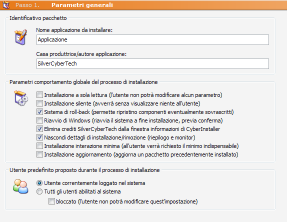 Name
application to be installed [field]
- Eg:
"CyberInstaller Suite 2007"
Name
application to be installed [field]
- Eg:
"CyberInstaller Suite 2007"
House producer/author application [field] - Eg.: "SilverCyberTech"
Author's name or the
software company that distributes software that will be distributed.
The input text is crucial, as will be shown to the
end user during the installation process and consequently they will
refer to this application for the dealer who is about to install.
![]() CyberInstaller
Studio - 5.2.Parameters
of the overall installation process
CyberInstaller
Studio - 5.2.Parameters
of the overall installation process
Install read-only [checkbox] - Default: No
If checked the installation
will be in "read only".
This means that the end user may not modify any
parameters when installing the software (eg the destination folder,
etc..), Just accept the default parameters proposed, established during
the creation of the package. This parameter allows
you to create installation wizard where the user is limited only to the
parameters set when creating the package, avoiding in this way,
possible errors due to unorthodox choices of the user. This parameter,
when used in conjunction with "Installing
minimal interaction" allows you to create installation wizard
where the user is limited only to the parameters set when creating the
package, avoiding in this way, possible errors due to unorthodox
choices of the user.
Note: this parameter takes effect only with the Professional version of CyberInstaller.
Installing silent [checkbox] - Default: No
If checked the installation
will be in silent mode, ie does not display anything the user only the
necessary steps to collect the information (destination folder).
Verranno utilizzati unicamente i parametri
stabiliti in fase di creazione del pacchetto.
Will be used only the
parameters set when creating the package.
Note: this parameter takes effect only with the Professional version of CyberInstaller.
System roll-back [checkbox] - Default: Yes
If
checked will activate the system roll-back of CyberInstaller.
This system is the ability for the end user to
restore any components of
the system overwritten during the installation (such as OCX controls,
libraries, ActiveX, etc..) Simply by removing the software installed. If you do not enable the system to roll-back,
removing the software may not recover files overwritten, because the
replaced versions have been stored. Conversely, ratings in the installation phase will
create a folder called "Roll-back" in your chosen destination /
confirmed by the user, which will copy all the files overwritten
components, allowing the restoration being removed. In any case, will
always enable the end user, both during installation that being
removed, the system roll-back (during installation only if the
parameters "Remove read-only",
"Install minimal interaction","Silent Installation" or "Installing update", are not
enabled).
Restarting Windows [checkbox] - Default: No
If checked at the end
of the installation process you will be prompted to restart the system.
This can be useful on occasions when you need a
forced restart Windows to activate the changes made to the system
during installation of the software. Normally you never need to reboot the system. In all cases, the
user will receive, to confirm restarting the system or the conclusion
of the installation without reboot.
Delete credits SilverCyberTech [checkbox] - Default: No
If
checked the claims of the author of CyberInstaller (Silver Cybertech)
will be removed from the window "Information" of CyberInstaller. This
can be useful if you do not want to confuse the user with references to
a manufacturer that has nothing to do with the distribution of the
package in question, but you want the only credits display of your own
(ie the text entered in the "manufacturer/author
application" and values "Custom Credit"
in step documentation).
Note: If this option is enabled, but no credits are added to the custom step "Documentation" button "?" not be present during the installation process.
Note: this parameter takes effect only with the Professional version of CyberInstaller.
Hide details of
installation/removal [checkbox] - Default:
Yes
Installing minimal interaction
[checkbox]
- Default: No
Note: with this option enabled installation details will always be hidden, either by the "Hide Details of installation/removal." The silent installation takes precedence over this setting.
Stand-alone package [checkbox] - Default: Yes

WARNING: with a not stand-alone package (option checked), the package name may be different from the destination folder (no warnings will be displayed), but the latter must be identical for all packages of the same group.
Installing update
[checkbox]
- Default: No
Note: with this option turned on Roll-Back will be disabled and you can not select a group folder for links (the default is used).
![]() CyberInstaller
Studio - 5.3. Default
User suggested during the installation process
CyberInstaller
Studio - 5.3. Default
User suggested during the installation process
User currently logged into the system [option] - Default: No
If enabled, the default user to setup parameters
will be the user currently logged on.
Installation parameters that
depend on the user's choice are: the Start Menu, Desktop, Startup
folder, the Documents folder and other system specifications that
differ for each user. Consequently, installing the
software for the current user, the shortcuts in the start menu or
desktop (for example), only for him (ie only in the start menu and only
on their desktop).
In any case, the user can always change this
selection during installation, unless it is enabled, the parameter "Install
read-only" or "Silent
Installation".
All legitimate users to the system [option] - Default: Yes
If enabled, the
default user to setup parameters are all users who have access to the
system.
Installation parameters that
depend on the user's choice are: the Start Menu, Desktop, Startup
folder, the Documents folder and other system specifications that
differ for each user. Consequently, installing the
software for all users, the links in the start menu or desktop (for
example), will appear for all users (ie all the start menu and on all
desktops).
In any case, the user can always change this
selection during installation, unless it is enabled, the parameter "Install
read-only" or "Silent
Installation".
Block [checkbox] - Default: No
If checked the user can not change the option you use (ie can not choose whether to perform the installation only the user currently logged on or for all users). Has the same effect as the parameter "Install read-only" only acting solely for this aspect of the installation process.
![]() CyberInstaller
Studio - 5.4. Activities
current step
CyberInstaller
Studio - 5.4. Activities
current step
Restore default package name: assign as the name for the current packet with a default set in Options.
Make license as author: assenga as author for the current packet holder of the license held.
Check utility roll-back:
set rollback
only if necessary.
![]() See
also ...
See
also ...