 CyberInstaller
Studio - 53. Step
19: "Run"
CyberInstaller
Studio - 53. Step
19: "Run"  CyberInstaller
Studio - 53. Step
19: "Run"
CyberInstaller
Studio - 53. Step
19: "Run"
In this step you can tell
whether or not to create CyberInstaller
Studio executable package during the process of the package creation.
At the end of the process of creation itself, indeed, the package can be transformed, if desired, in a package compressed self-extracting executable.
The executable created will
have a custom icon
(only in Professional
version of CyberInstaller
Suite).

Note:
If you
select to create a self-extracting
executable package, although this is compressed, the installation
package will have larger, as in it will be included unpacking engine. Also, with this form of
output, you can select to
create a web page through the passage
17 "Output Media", from which the user can directly download
the executable package, once published on their website.
 CyberInstaller
Studio - 53.1 Step 19: "Run" - executable package
CyberInstaller
Studio - 53.1 Step 19: "Run" - executable package
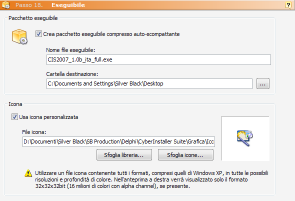
Options that tell CyberInstaller Studio to create self-extracting executable package.
Create self-extracting compressed executable package - Default: Yes
Automatically creates a compressed self-extracting EXE file containing the installation package.Executable file name - Default: <Name packet>. Exe
Name for the .exe file that will contain the executable package.Self-Extractor packages default folder - Default: <Desktop user corrente>
Default path where you will create the executable file. CyberInstaller
Studio - 53.2 Step 19: "Run" - Icon
CyberInstaller
Studio - 53.2 Step 19: "Run" - Icon
Options that tell CyberInstaller Studio to use an icon selectable at will. It's possible put this icon in the library of icons, so find it easily for subsequent projects.
Use custom icon -
Default: No
 See
also ...
See
also ...
 Step
17: Output Media
Step
17: Output Media