 CyberInstaller
Studio - 50. Step 9: "Packages
MSI/MSM"
CyberInstaller
Studio - 50. Step 9: "Packages
MSI/MSM"  CyberInstaller
Studio - 50. Step 9: "Packages
MSI/MSM"
CyberInstaller
Studio - 50. Step 9: "Packages
MSI/MSM"
Through this step will be possible to cover within the package is merge modules (.msm) that Windows Installer packages (.msi), as if they were external applications (indeed this is a sub-step of step 8 "External Applications"). These sub-packages will be run automatically when installing the main package.
.msi
packages are generated by Windows Installer and executable are not
normal, for their execution (so to install the package) is required to
use this utility on any installation of Windows that is installed
Windows Installer. Such packages can be incorporated in the package
created by CyberInstaller
Studio, only to be performed during installation by using CyberInstaller
utility shown in the Options
(Default MsiExec.exe) via command-line parameters specified. For this reason, placing a
package .msi/.msm in this passage, this will also add external
application in step 8, just to allow the execution of the
package. To change the execution of the package (eg to
decide whether or not they require the user) is therefore no need to step
8.
![]() Note:
Sometimes it proves crucial to include in your package CyberInstaller
a package .msi or .msm (automatically converted), especially to deploy
those technologies that require a particular proprietary installer (eg
CrystalReports X or higher). The use of Windows Installer
packages, indeed, will create the installation package itself leaner
and above you will not have to worry about exactly what dependencies to
include in the package to ensure proper execution of the application on
the target system.
Note:
Sometimes it proves crucial to include in your package CyberInstaller
a package .msi or .msm (automatically converted), especially to deploy
those technologies that require a particular proprietary installer (eg
CrystalReports X or higher). The use of Windows Installer
packages, indeed, will create the installation package itself leaner
and above you will not have to worry about exactly what dependencies to
include in the package to ensure proper execution of the application on
the target system.
 CyberInstaller
Studio - 50. Step
9: "Packages MSI/MSM" - General Operation and use interface
CyberInstaller
Studio - 50. Step
9: "Packages MSI/MSM" - General Operation and use interface
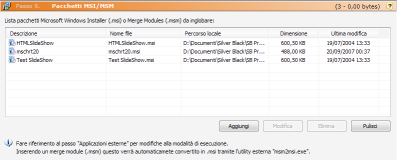
List of Windows Installer package that will be incorporated with the package. There are 5 columns: description (the text that will appear to the user for confirmation, if enabled, it initiated the sub-package) File name (the name of the file .msi) Pecorso local (the source folder of the file . msi), size (the size of the sub-package), modified (date and time .msi file).
Note:
Although you can insert. Msm they will be converted into .msi from a utility distributed with CyberInstaller
Suite msm2msi.exe. See also
Options/Windows Installer.
Add - [buttons]
Allows you to select a package. Msi or. Msm to add to the installation package. If he is chosen merge modules (.msm), it is automatically converted to .msi via third-party utility (msm2msi.exe).
Note:To
modify the third-party utilities used for converting files. Msm in
.msi, or to change the parameters to the command line by default, see
also Options/Windows Installer.
Edit - [buttons]
Allows you to change
the description of the package. This
description will be displayed to the user during installation at the
time of the request for confirmation, if enabled, of the external
application that allows the execution of the package .msi (to
change the system utility that allows execution of files .msi and/or
change the command line parameters passed, see Options).
Note:
To change the system utility that allows execution of files .msi and
or change the command line parameters passed, see Options.
Delete - [buttons]
Removed from the sub-package package. Msi selected.Will be automatically removed also the external application corresponding to the utility can run the Windows Installer package on the destination system.
Clear - [buttons]
Removes all Windows Installer packages included in the project.
 See
also ...
See
also ...
 Step 8: "External Application"
Step 8: "External Application"
 Options: MSM
Options: MSM