![]() CyberInstaller
Studio - 47. Step 14: "Minimum
Requirements"
CyberInstaller
Studio - 47. Step 14: "Minimum
Requirements"
In this step you can specify
the minimum hardware/software system that must undergo the destination
to which you will install the package. You can specify the version of
Windows is supported, the speed of CPU, RAM, disk space, video
resolution required and even the authorized user to use the program.

 Note: It's possible also indicate a
requirement as a blocker or not. To do
this you can click on the lock
icon to the right of the minimum fee. If a
requirement is marked as a blocker
(closed
lock), the installation stops after displaying a warning message, but
if it is not blocking
(lock open),
will be shown only a warning, but the installation can continue (at
your own risk).
Note: It's possible also indicate a
requirement as a blocker or not. To do
this you can click on the lock
icon to the right of the minimum fee. If a
requirement is marked as a blocker
(closed
lock), the installation stops after displaying a warning message, but
if it is not blocking
(lock open),
will be shown only a warning, but the installation can continue (at
your own risk).
![]() CyberInstaller
Studio - 47. Step
14: "Minimum Requirements" - General Operation and use interface
CyberInstaller
Studio - 47. Step
14: "Minimum Requirements" - General Operation and use interface
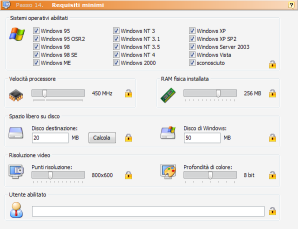 Enabled
operating systems: - Default: enabled
Enabled
operating systems: - Default: enabled
Select all versions
of Windows (from 95 to Vista) supported by your application. If the system will use version of Windows is not
included among those selected, CyberInstaller
display a warning to the user even before the installation process
begins (the installation will stop if the condition is marked as a
blocker, closed lock). Sometimes it is
useful to prepare a package only to versions of Win 9x (95, 95 OSR2,
98, 98SE, ME), and one for NT versions (from NT4 and above), it will
thus be possible to differentiate the files distributed each packet.
Note:
It's
recommended test your package on all operating systems selected to
ensure a perfect functionality of the package.
Processor speed: - Default: 200 MHz
Select the minimum speed of the CPU for optimal use of your application. It's possible select the desired speed (from 200 MHz to 4 GHz) by dragging the slide with the mouse. If the system will use a CPU slower than those selected, CyberInstaller display a warning to the user even before the installation process begins (the installation will stop if the condition is marked as a blocker, closed lock).
Physical RAM installed: - Default: 128 MB
Select the amount of physical RAM installed. It's possible select the amount of RAM you want (from 0 to 4 GB) by dragging the slide with the mouse. If the system will destinzione amount of physical RAM installed below the selected value, CyberInstaller display a warning to the user even before the installation process begins (the installation will stop if the condition is marked as a blocker, closed lock).
Disco destination: - Default: 0 MB
Select the free space (in megabytes) needed for the installation of your application. The space will also take into account any data created and temporary files. It's possible use the button "Calculate" to tell CyberInstaller Studio automatically calculate the space required by the package, rounded up (to MB next). If the destination system on the disk defined by the proposed destination folder by default, it has less disk space than selected CyberInstaller display a warning to the user even before the installation process begins (the installation will stop if the requirement is marked as blocking, closed lock). In any event, even without this minimum requirement (set to zero will not be considered), CyberInstaller warn if the user has confirmed the destination folder placed on a drive with insufficient disk space.
Windows Disk: - Default: 50
Select the free space (in MB) on the partition that hosts Windows. Sometimes, indeed, it is necessary that the partition with Windows installed have large amounts of disk space to use certain programs. If the destination system, the partition that contains Winodws, it has less disk space than selected CyberInstaller display a warning to the user even before the installation process begins (the installation will stop if the condition is marked as blocking, closed lock).
Points resolution: - Default: 800x600 pixels
Select the minimum video resolution for your application, in pixels. From here you can choose the video resolution on the computer where the program should be installed. The options are: 0x0, 640x480, 720x480, 720x576, 800x600, 848x480, 1024x768, 1152x864, 1280x720, 1280x768, 1280x960, 1280x1024, 1600x1200. It's possible select the minimum resolution desired by dragging the slide with the mouse. If the system's video destination is set with a resolution of at least one selected, CyberInstaller display a warning to the user even before the installation process begins (the installation will stop if the condition is marked as blocking, lock closed).
Color depth: - Default: 8 bits (256 colors)
Select the minimum color depth (in bits) of the resolution set. 0 bit = no requirement on the depth of color, monochrome = 2 bits, 4 bits = 16 colors, 8 bits = 256 colors, 16 bit = 65,536 colors, 24 bit = 16 million colors, 32 bit = 16 million colors with alpha channel (transparency). It's possible select the color depth desired minimal dragging the slide with the mouse. If the system's video destination is set with a color depth of at least one selected, will display a warning to the user CyberInstaller even before the installation process begins (the installation will be interrupted if the condition is marked as blocking, closed lock).
User enabled:
Enter the login user for whom
you want the installation is complete. It's possible put a
name you like. Entering Administrator
"only the administrator of the system (and not any user in the
Administrators group) can perform the installation. If the installation
is performed by any user in the Administrators group, but not"
Administrator "or another user login different from that inserted CyberInstaller
display a warning to the user even before the installation process
begins (the installation will stop if the condition is marked as a
blocker, closed lock).
![]() See
also ...
See
also ...