 CyberInstaller
Studio - 20. Step
11: "Association extensions"
CyberInstaller
Studio - 20. Step
11: "Association extensions"  CyberInstaller
Studio - 20. Step
11: "Association extensions"
CyberInstaller
Studio - 20. Step
11: "Association extensions"
In this step you can
specify a list of extensions to associate with a program. This
will make it possible, after installation, open a file directly into
the program associated with the extension specified simply by double
clicking on that file.
A program usually handles certain files that the program in question are known, for example, "documents" or "projects". Supported extensions are precisely the types of files managed.
![]() Note: of course the program should handle this feature
in the creation of software. Double clicking on an extension is recorded (ie a
file associated with any program) is checked in Windows Explorer,
registry, which is the associated program, then it causes the execution
passed as arguments to the command line the full path on which you
clicked. So this should be a routine, when the program
itself, which controls the parameters to the command line and, in the
case of a manageable file, open it automatically. In the absence of
such a routine the only effect to be obtained by double-click a file,
you run the associated program, but not opening the file.
Note: of course the program should handle this feature
in the creation of software. Double clicking on an extension is recorded (ie a
file associated with any program) is checked in Windows Explorer,
registry, which is the associated program, then it causes the execution
passed as arguments to the command line the full path on which you
clicked. So this should be a routine, when the program
itself, which controls the parameters to the command line and, in the
case of a manageable file, open it automatically. In the absence of
such a routine the only effect to be obtained by double-click a file,
you run the associated program, but not opening the file.
![]() CyberInstaller
Studio - 20.1. Operation
CyberInstaller
Studio - 20.1. Operation
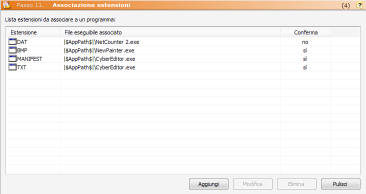 This step is
presented as a list in which to insert the extensions and the
corresponding program associated with.
This step is
presented as a list in which to insert the extensions and the
corresponding program associated with.
This list is divided
into 2 columns:
Extension: Extension associate
Executable file associated with: the full name to be associated with executable extension. Please double-click on the file extension corresponding starts this file. It's Highly recommended to refer to files using patterns of system (usually you use only "|$AppPath$|", to refer to the folder destination where you will install the software). It' really possible to associate any file to any other program (even among those already present in the user's system), but usually the norm is to refer only to executable files in the installation package distributed current.
Confirmation: If "yes" will ask the user before associating the extension.
Add [button]
Inserts a new association (file type - program) via the "Add extension association".
Edit
[button]
After selecting an
association previously added to the list, you can use this button to
change it.
This same result is obtained
by double-clicking the item you want.
Delete [Button]
Deletes the list item selected. Asks for confirmation.
Clear [button]
Delete all elements of the list.
![]() Note:
Instead of the buttons Add, Edit, Delete and Clear, you can use the
context menu (pop-up) on the list. This menu is
activated by a click with right mouse button on the list. This has the advantage that,
in editing and elimination, there is a greater certainty that you have
selected the item you want and operate exactly the item you want.
Note:
Instead of the buttons Add, Edit, Delete and Clear, you can use the
context menu (pop-up) on the list. This menu is
activated by a click with right mouse button on the list. This has the advantage that,
in editing and elimination, there is a greater certainty that you have
selected the item you want and operate exactly the item you want.
Present in all lists CyberInstaller Studio
have a context menu activated by right mouse button, which allows to
achieve common tasks permitted for the corresponding list.
![]() CyberInstaller
Studio - 20.2. Activities
current step
CyberInstaller
Studio - 20.2. Activities
current step
Create prototypes Association: Assign extension placeholder for all executable files in the package. This way you can change the placeholder with the extensions you want so much faster, possibly by eliminating unnecessary associations.
![]() See
also ...
See
also ...