![]() CyberInstaller
Studio - 18. Step
10: "Registry Keys and Values"
CyberInstaller
Studio - 18. Step
10: "Registry Keys and Values"
In this step you can specify any keys and/or values to be created in the Windows registry.
The inscription at the top right shows the total number of keys and values included in the current package.
![]() Note:
As this step allows you to edit the registry of Windows, you must take
particular care in its use.
Note:
As this step allows you to edit the registry of Windows, you must take
particular care in its use.
Through this step, indeed, you can enter values
that, going to overwrite any existing values, could seriously affect
the behavior of Windows, if the corresponding keys have no effect on
the system. We suggest,
therefore, to create keys and values for the sole purpose of preparing
the system with the use of their software. Note that, however, the registry change (insertion
keys, etc..) Should be handled by your application (eg inserting keys
to the first boot, etc..) And only rarely during installation.
This step is useful because it allows to prepare
the system for use with the software you are distributing.
If for example you want to
set a key giving the date of installation of a demo that expires after
a predetermined number of days, you can enter the value that is
considered more appropriate in a key which will then read from their
software. In this way we save
the part of the software program that would create the key. The uses to which it may
serve this step are varied and allow you to make your installation
package extremely versatile.
The strings that make up a
key, modeled on the syntax for paths of filenames. The
differences are that instead of the drive, there is a fixed root key
that can be 5 types:
HKEY_CURRENT_USER,
HKEY_USERS, HKEY_LOCAL_MACHINE, HKEY_CLASSES_ROOT, HKEY_LOCAL_MACHINE.
| Default root key | Description |
| HKEY_CURRENT_USER | Contains the root of the configuration information about the user currently logged on. This window stores the user's folders, screen colors, and settings in Control Panel. All of this information constitutes the user's profile. |
| HKEY_USERS | Contains the root of all user profiles on your computer. HKEY_CURRENT_USER is a subkey of HKEY_USERS. |
| HKEY_LOCAL_MACHINE | Contains configuration information specific to the computer for all users. |
| HKEY_CLASSES_ROOT | It is a subkey of HKEY_LOCAL_MACHINE\Software.\Software. The information stored here ensures the correct program to open when you open a file using Windows Explorer. |
| HKEY_CURRENT_CONFIG | Contains information about the hardware profile used by the local computer at system startup. |
You can see the register as if the file-system. In this sense, the keys or
value names are the folders, while the values true reappresentano files.
Eg: if you want to
create a new value (eg, "RED"), we must give it a name (eg: "Color"),
and a key where do reside (eg: HKEY_LOCAL_MACHINE\MioSoftware\Settings).
HKEY_LOCAL_MACHINE\MioSoftware\Settings (key)
Color (name value)
Red (value)
![]() Note: As CyberInstaller
not support such values or patterns of system environment variables,
you can not, for example, try to put a key in the name of the
destination folder selected by the user. To overcome this lack, and,
more generally, to make your installation package more versatile and
suited to your needs, you can create a special that will collect this
data and write to the registry, and then you just run this application
as an external application
(step 7).
Note: As CyberInstaller
not support such values or patterns of system environment variables,
you can not, for example, try to put a key in the name of the
destination folder selected by the user. To overcome this lack, and,
more generally, to make your installation package more versatile and
suited to your needs, you can create a special that will collect this
data and write to the registry, and then you just run this application
as an external application
(step 7).
![]() CyberInstaller
Studio - 18.1. Operation
CyberInstaller
Studio - 18.1. Operation
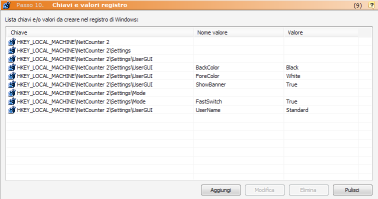 This step is
presented as a list in which to insert the keys and values to be
written in the register.
This step is
presented as a list in which to insert the keys and values to be
written in the register.
This list is divided
into 3 columns:
Keyword: full name in the registry key to create
Value name: Value name (optional)
Value: value (optional - required if you entered a value name).
If not specified a
"name value" is not necessary to include a "value". In this case, you will create only the key specified. If the "name value" is added "|default_value|" the
"value" is the default value of the corresponding key (any key that you
created has a default value).
It's possible click on the column headers to reorder the list alphabetically according to their needs.
Add [button]
Allows you to insert a key or value to be created during the installation process, via the "Add key/value registry.
Edit [button]
After selecting a key addition to the above list,
you can use this button to change it.
This same result is obtained
by double-clicking the item you want.
Delete [Button]
Deletes the list item selected. Asks for confirmation.
Clear [button]
Delete all elements of the list.
![]() Note:
Instead of the buttons Add, Edit, Delete and Clear, you can use the
context menu (pop-up) on the list. This menu is
activated by a click with right mouse button on the list. This has the advantage that,
in editing and elimination, there is a greater certainty that you have
selected the item you want and operate exactly the item you want.
Note:
Instead of the buttons Add, Edit, Delete and Clear, you can use the
context menu (pop-up) on the list. This menu is
activated by a click with right mouse button on the list. This has the advantage that,
in editing and elimination, there is a greater certainty that you have
selected the item you want and operate exactly the item you want.
Present in all lists CyberInstaller Studio
have a context menu activated by right mouse button, which allows to
achieve common tasks permitted for the corresponding list.
![]() CyberInstaller
Studio - 18.2. Activities
current step
CyberInstaller
Studio - 18.2. Activities
current step
Start Registry Editor: Start the application set as the default editor for the Windows registry (see Options/paths).
![]() See
also ...
See
also ...
![]() CyberInstaller - Script
Installation
CyberInstaller - Script
Installation